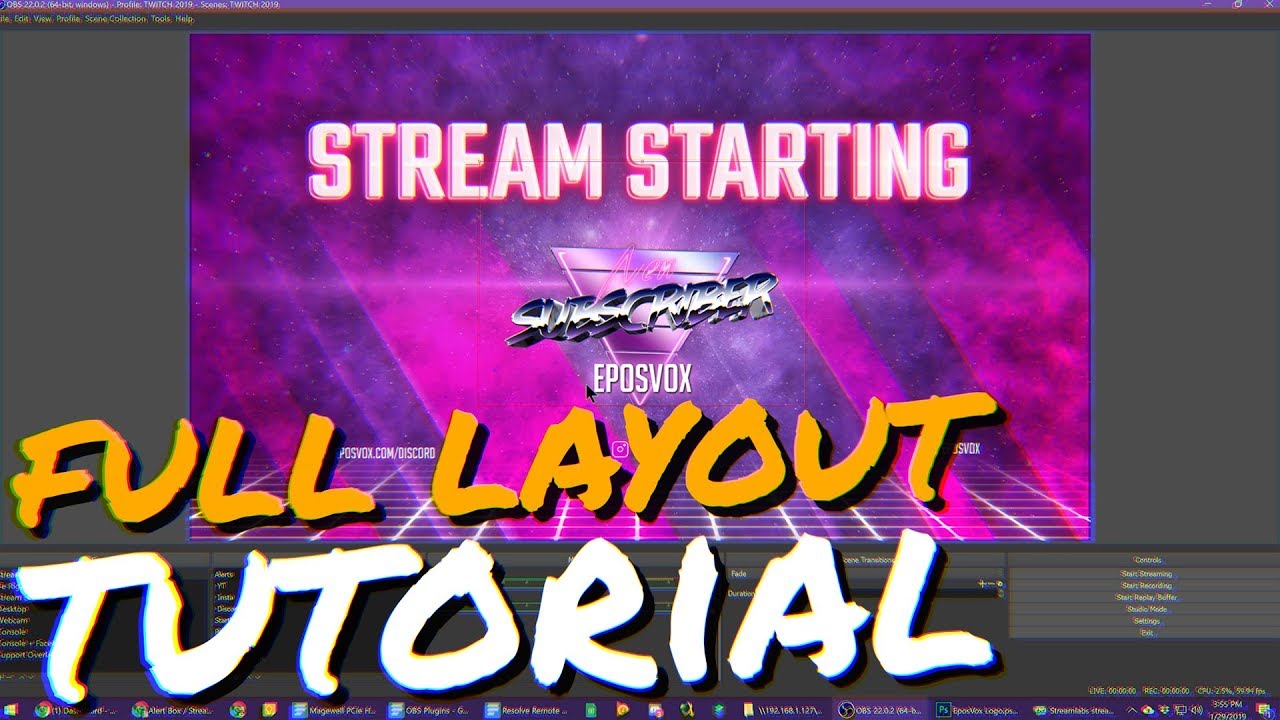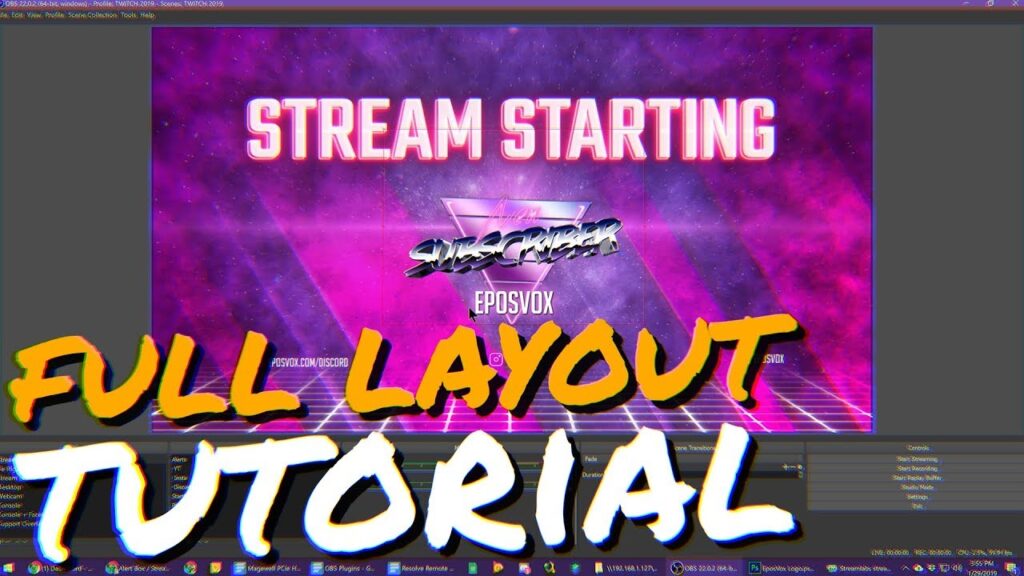
Mastering YouTube Studio Live Stream: A Comprehensive Guide
YouTube Studio’s live stream feature has become an indispensable tool for content creators seeking to engage with their audience in real-time. Whether you’re a seasoned streamer or just starting, understanding how to effectively use YouTube Studio live stream can significantly enhance your channel’s growth and community interaction. This comprehensive guide will walk you through everything you need to know, from setting up your first stream to optimizing it for maximum impact.
Why Use YouTube Studio for Live Streaming?
YouTube Studio offers a user-friendly interface and a suite of tools designed to make live streaming accessible to everyone. Unlike third-party platforms, YouTube Studio live stream integrates seamlessly with your existing YouTube channel, allowing you to leverage your subscriber base and analytics data. The platform also provides robust moderation tools, ensuring a safe and engaging environment for your viewers.
- Direct Integration: Seamlessly integrates with your YouTube channel.
- User-Friendly Interface: Easy to navigate and set up streams.
- Moderation Tools: Robust tools to manage and moderate your live stream.
- Analytics: Provides detailed insights into your stream’s performance.
Setting Up Your First YouTube Studio Live Stream
Before you go live, you need to configure your stream settings in YouTube Studio. Here’s a step-by-step guide:
- Access YouTube Studio: Go to YouTube Studio by clicking on your profile picture in the top right corner and selecting “YouTube Studio.”
- Create a New Stream: In the top right corner, click “Create” and then “Go live.”
- Choose Your Streaming Method: You have two options: “Stream now” for quick streaming or “Schedule stream” for planning ahead.
- Basic Info: Fill in the necessary details such as title, description, category, and privacy settings (Public, Unlisted, Private). A compelling title and detailed description are crucial for attracting viewers.
- Thumbnail: Upload a custom thumbnail that grabs attention. A well-designed thumbnail can significantly increase your click-through rate.
- Audience: Specify whether your content is made for kids. This is a legal requirement, so be accurate.
- More Options: Customize additional settings such as monetization, chat settings, and advanced options like slow mode or subscriber-only chat.
Configuring Your Encoder for YouTube Studio Live Stream
To broadcast your live stream, you need an encoder. This software or hardware converts your video and audio into a format that YouTube can understand. Popular encoders include OBS Studio, Streamlabs OBS, and XSplit. Here’s how to configure your encoder for YouTube Studio live stream:
- Get Your Stream Key: In YouTube Studio, under the “Stream” tab, you’ll find your stream key. This is a unique code that identifies your stream to YouTube. Keep it private!
- Configure Your Encoder: Open your encoder software and go to the settings or preferences.
- Input Stream Key: In the streaming settings, select “YouTube” as your service and paste your stream key into the designated field.
- Set Resolution and Bitrate: Choose the appropriate resolution and bitrate for your stream. Higher resolutions and bitrates result in better video quality but require a faster internet connection. A good starting point is 1080p at 60fps with a bitrate of 4500-6000 kbps.
- Audio Settings: Configure your audio input and output devices. Ensure your microphone is properly set up and that you’re using a high-quality audio source.
Optimizing Your YouTube Studio Live Stream for Engagement
Simply going live isn’t enough; you need to optimize your stream to maximize engagement and attract viewers. Here are some strategies to consider:
Promote Your Stream
Before going live, promote your stream on social media, email lists, and other platforms. Create eye-catching promotional materials and let your audience know what to expect. [See also: Social Media Marketing for YouTube]
Engage with Viewers
Interact with your viewers in real-time. Respond to comments, answer questions, and acknowledge shout-outs. Use polls and quizzes to keep your audience engaged. Actively participating in the chat can create a sense of community and encourage viewers to return.
Use Overlays and Graphics
Add overlays and graphics to your stream to enhance the visual experience. Use a clean and professional design that aligns with your brand. Include elements such as your channel logo, social media handles, and donation links.
Moderate Your Chat
Assign moderators to help manage your chat and remove inappropriate comments. A well-moderated chat ensures a positive and welcoming environment for all viewers. YouTube Studio offers various moderation tools, including the ability to block users, hide comments, and filter potentially offensive messages.
Analyze Your Performance
After your stream, analyze your performance using YouTube Studio analytics. Pay attention to metrics such as peak concurrent viewers, watch time, and chat rate. Use this data to identify what worked well and what can be improved for future streams. Understanding your audience’s preferences can significantly improve your content strategy.
Troubleshooting Common YouTube Studio Live Stream Issues
Even with the best preparation, technical issues can arise during a live stream. Here are some common problems and how to troubleshoot them:
Buffering and Lag
Buffering and lag are often caused by a slow internet connection or incorrect encoder settings. Check your internet speed and ensure it meets the recommended requirements for your chosen resolution and bitrate. Lowering the resolution or bitrate can also help reduce buffering. [See also: Internet Speed for Live Streaming]
Audio Problems
Audio issues can range from low volume to distorted sound. Check your microphone settings and ensure it’s properly connected and configured. Use a noise-canceling microphone to minimize background noise. Regularly monitor your audio levels during the stream to ensure they’re consistent.
Stream Key Issues
If your stream isn’t connecting to YouTube, double-check your stream key. Ensure you’ve copied and pasted it correctly into your encoder settings. If you suspect your stream key has been compromised, you can reset it in YouTube Studio.
Copyright Issues
Be mindful of copyright laws when streaming. Avoid playing copyrighted music or showing copyrighted content without permission. YouTube Studio has built-in copyright detection tools that can help you identify potential issues before they arise.
Advanced Techniques for YouTube Studio Live Stream
Once you’re comfortable with the basics, you can explore advanced techniques to take your streams to the next level:
Multiple Camera Angles
Using multiple camera angles can add visual variety and make your stream more engaging. You’ll need an encoder that supports multiple inputs and the necessary hardware to switch between cameras. [See also: Multi-Camera Live Streaming Setup]
Guest Appearances
Inviting guests to your stream can attract new viewers and add fresh perspectives. Use tools like Skype or Zoom to bring in remote guests and integrate their video feed into your stream.
Interactive Elements
Incorporate interactive elements such as polls, quizzes, and games to keep your audience engaged. Use third-party tools like StreamElements or Streamlabs to add these features to your stream. These interactive components can drastically increase viewer participation and overall enjoyment.
Monetization Strategies
Explore different monetization strategies to earn revenue from your live streams. Options include enabling ads, selling merchandise, and accepting donations. YouTube Studio provides tools to manage your monetization settings and track your earnings. Remember to comply with YouTube’s monetization policies to avoid any issues.
Future of YouTube Studio Live Stream
YouTube Studio live stream is constantly evolving with new features and improvements. Keeping up with the latest updates and trends is essential for staying ahead of the curve. Expect to see more advanced features such as AI-powered moderation, enhanced analytics, and improved integration with other platforms. Embracing these changes will help you create more engaging and successful live streams.
Conclusion
Mastering YouTube Studio live stream requires a combination of technical knowledge, creative strategies, and consistent effort. By following the tips and techniques outlined in this guide, you can create engaging and successful live streams that attract viewers, build community, and grow your YouTube channel. Remember to experiment with different approaches, analyze your results, and continuously improve your content. Happy streaming!