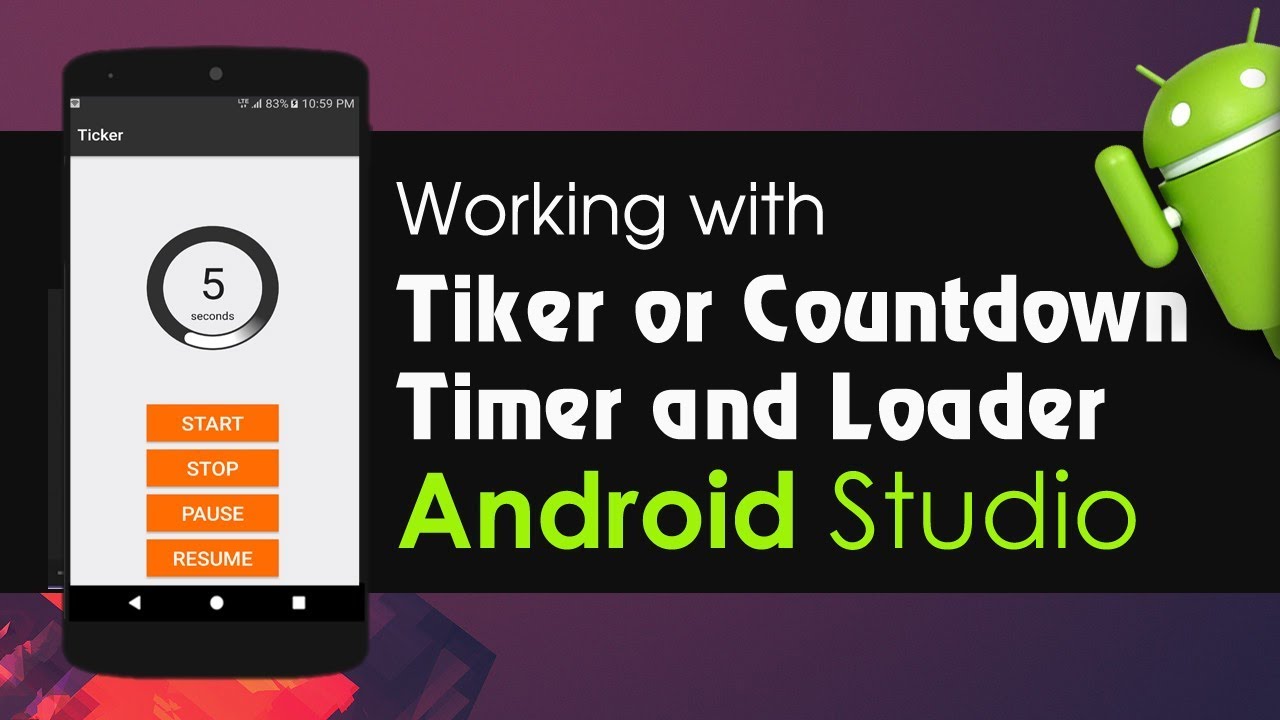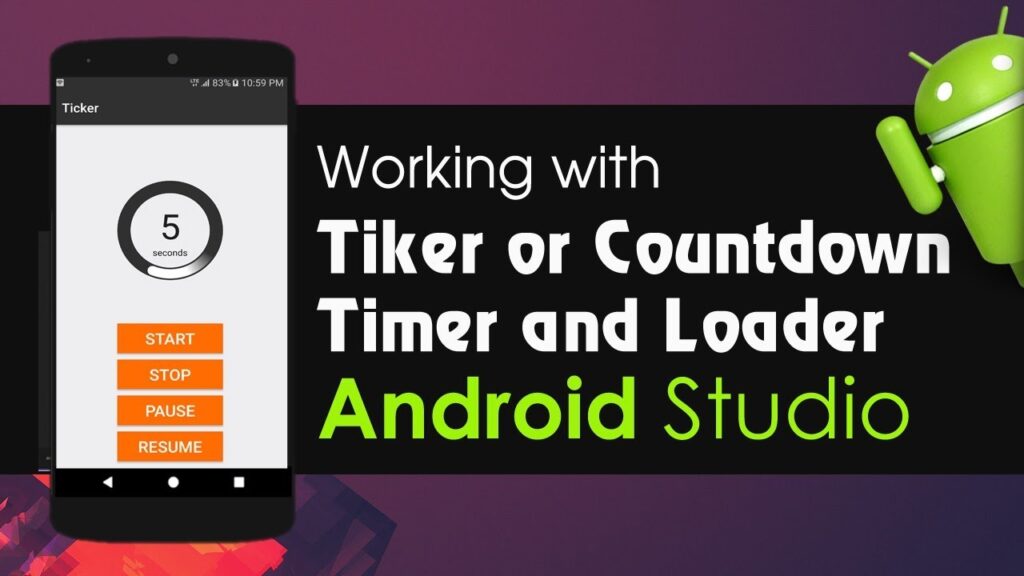
Mastering Timers in Android Studio: A Comprehensive Guide
In Android app development, timers are essential for scheduling tasks, managing animations, and creating engaging user experiences. This article provides a comprehensive guide to implementing and utilizing timers effectively within Android Studio. We’ll cover various approaches, from basic handlers to more advanced techniques using Kotlin coroutines and RxJava, ensuring you have the knowledge to create robust and efficient timer-based functionalities. Understanding how to properly implement and manage an Android Studio timer is crucial for developing applications that require time-sensitive operations.
Understanding the Basics of Timers in Android
At its core, a timer in Android allows you to execute code at specific intervals or after a certain delay. This functionality is fundamental for tasks such as updating UI elements, polling for data, or triggering events. The simplest way to implement a timer involves using the Handler class in conjunction with postDelayed() or post() methods.
Using Handler and Runnable
The Handler class is a core component for managing threads and executing code on the main thread (UI thread). When dealing with timers, it allows you to schedule Runnable objects to be executed after a specified delay. Here’s a basic example:
Handler handler = new Handler(Looper.getMainLooper());
Runnable runnable = new Runnable() {
@Override
public void run() {
// Code to be executed periodically
updateUI();
handler.postDelayed(this, 1000); // Schedule to run again after 1 second
}
};
handler.postDelayed(runnable, 1000); // Initial delay of 1 second
In this example, a Runnable object is created containing the code that needs to be executed periodically. The postDelayed() method schedules the Runnable to run after a specified delay (in milliseconds). The updateUI() method (not shown) would contain the logic to update the user interface. It is important to use Looper.getMainLooper() when initializing the handler to ensure the Runnable is executed on the main thread, preventing NetworkOnMainThreadException errors.
Stopping the Timer
It’s crucial to stop the timer when it’s no longer needed to prevent memory leaks and unnecessary processing. You can do this by removing the callbacks associated with the Runnable from the Handler:
handler.removeCallbacks(runnable);
This line of code cancels any pending executions of the Runnable, effectively stopping the timer. Always remember to stop timers in the onPause() or onDestroy() methods of your activity or fragment to avoid potential issues.
Advanced Timer Techniques
While Handler and Runnable provide a basic way to implement timers, more advanced techniques offer better control and flexibility, especially when dealing with complex scenarios. Kotlin coroutines and RxJava are two popular options.
Using Kotlin Coroutines
Kotlin coroutines provide a way to write asynchronous code in a sequential manner, making it easier to manage background tasks and timers. The delay() function allows you to pause the execution of a coroutine for a specified amount of time.
import kotlinx.coroutines.*
fun startTimer() {
CoroutineScope(Dispatchers.Main).launch {
while (true) {
// Code to be executed periodically
updateUI()
delay(1000) // Delay for 1 second
}
}
}
In this example, a coroutine is launched on the main thread using Dispatchers.Main. The while (true) loop ensures that the code inside it is executed repeatedly. The delay(1000) function pauses the execution of the coroutine for 1 second. To stop the timer, you would typically use a flag or a channel to signal the coroutine to cancel itself.
Remember to manage the lifecycle of the coroutine. You can cancel the coroutine using job.cancel() in your activity’s or fragment’s onPause() or onDestroy() methods, where `job` is a `Job` instance returned when launching the coroutine.
Using RxJava
RxJava is a reactive programming library that provides a powerful way to handle asynchronous data streams and events. It offers operators specifically designed for working with timers.
import io.reactivex.Observable;
import io.reactivex.android.schedulers.AndroidSchedulers;
import io.reactivex.disposables.Disposable;
import java.util.concurrent.TimeUnit;
Disposable disposable = Observable.interval(1, TimeUnit.SECONDS)
.observeOn(AndroidSchedulers.mainThread())
.subscribe(tick -> {
// Code to be executed periodically
updateUI();
});
In this example, Observable.interval() creates an observable that emits a sequence of numbers starting from 0, with a delay of 1 second between each emission. The observeOn(AndroidSchedulers.mainThread()) operator ensures that the code inside the subscribe() method is executed on the main thread. The updateUI() method is called for each emission, updating the user interface. To stop the timer, you can dispose of the Disposable object:
disposable.dispose();
Again, make sure to dispose of the Disposable in the onPause() or onDestroy() methods of your activity or fragment.
Best Practices for Implementing Timers
When implementing timers in Android Studio, consider the following best practices:
- Use the Main Thread Carefully: Always update the UI on the main thread to avoid
NetworkOnMainThreadExceptionerrors. UseHandlerwithLooper.getMainLooper(),Dispatchers.Mainin Kotlin coroutines, orAndroidSchedulers.mainThread()in RxJava. - Manage Timer Lifecycle: Stop timers when they are no longer needed to prevent memory leaks and unnecessary processing. Use
removeCallbacks()forHandler,job.cancel()for Kotlin coroutines, anddisposable.dispose()for RxJava. - Consider Battery Life: Avoid using very short intervals for timers, as this can drain the battery quickly. Optimize the frequency of timer executions based on the specific requirements of your application.
- Handle Configuration Changes: When the device configuration changes (e.g., screen rotation), the activity or fragment may be recreated. Ensure that your timer logic is properly handled during configuration changes to avoid unexpected behavior.
- Use Thread Pools for Background Tasks: For long-running tasks, consider using a thread pool to avoid blocking the main thread. This can improve the responsiveness of your application.
Common Pitfalls and How to Avoid Them
Several common pitfalls can occur when working with timers in Android. Understanding these pitfalls and how to avoid them can save you time and effort.
Memory Leaks
One of the most common issues is memory leaks. If you don’t properly stop your timers, they can continue to run in the background, holding references to objects that are no longer needed. This can lead to memory leaks and eventually cause your application to crash. Always ensure you stop the Android Studio timer when it’s no longer required.
ANR Errors
Application Not Responding (ANR) errors occur when your application becomes unresponsive for a certain period of time. This can happen if you perform long-running tasks on the main thread. Always offload long-running tasks to background threads or use asynchronous techniques like coroutines or RxJava to avoid blocking the main thread.
Incorrect Threading
Performing UI updates from background threads can lead to exceptions and unpredictable behavior. Always update the UI on the main thread. Use Handler, coroutines with Dispatchers.Main, or RxJava with AndroidSchedulers.mainThread() to ensure that UI updates are performed correctly.
Ignoring Configuration Changes
Failing to handle configuration changes properly can lead to unexpected behavior and memory leaks. Save and restore the state of your timer when the configuration changes to ensure that it continues to function correctly.
Real-World Examples of Timer Usage
Timers are used in a wide range of Android applications. Here are a few examples:
- Game Development: Timers are used to manage game loops, animations, and event scheduling.
- Fitness Apps: Timers are used to track workout durations, intervals, and rest periods.
- News Apps: Timers are used to refresh news feeds and display breaking news alerts.
- E-commerce Apps: Timers are used to display countdown timers for sales and promotions.
- IoT Applications: Timers are used to poll for data from sensors and control devices.
Conclusion
Timers are a fundamental part of Android development, enabling you to schedule tasks and create dynamic user experiences. Whether you’re using basic Handler implementations or more advanced techniques with Kotlin coroutines or RxJava, understanding the principles and best practices outlined in this guide will empower you to create robust and efficient timer-based functionalities. Remember to always manage the lifecycle of your timers, handle configuration changes, and avoid common pitfalls to ensure that your application runs smoothly and efficiently. Properly implemented Android Studio timers are vital for creating responsive and engaging Android applications. By mastering the techniques discussed, you’ll be well-equipped to tackle a wide range of timer-related challenges in your Android development projects. This comprehensive exploration of the Android Studio timer should provide a solid foundation for future development. Understanding the nuances of timer implementation will significantly improve the user experience of your applications. For continuous learning, explore the official Android documentation and community forums. Remember, a well-managed Android Studio timer contributes significantly to app stability and performance. Practice implementing different timer approaches to solidify your understanding. The goal is to make your app’s Android Studio timer implementation as efficient and effective as possible. A deep understanding of the Android Studio timer is an invaluable asset for any Android developer. Keep practicing and refining your skills with the Android Studio timer. Ultimately, mastering the Android Studio timer will set you apart as a proficient Android developer. Every app benefits from a well-implemented Android Studio timer. Invest time in learning the best practices for using the Android Studio timer. Properly using the Android Studio timer is a key to building successful Android apps. Mastering the Android Studio timer leads to better app performance and user satisfaction. Continue exploring new ways to optimize your Android Studio timer implementations.
[See also: Background Tasks in Android]
[See also: Kotlin Coroutines Explained]
[See also: RxJava for Android Developers]