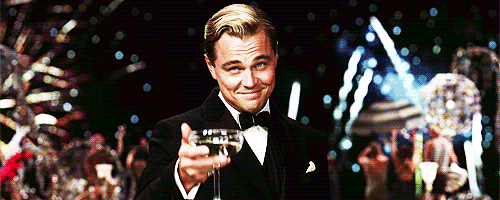
Gatsby GIF: Adding Animated Visuals to Your Static Site Generator
Gatsby, a React-based static site generator, empowers developers to create performant and modern websites. While known for its speed and efficiency in serving static content, integrating dynamic elements like GIFs can significantly enhance user engagement and visual appeal. This article delves into the world of Gatsby GIF integration, exploring various methods to seamlessly incorporate these animated visuals into your Gatsby projects.
Understanding the Appeal of GIFs in Web Development
GIFs, or Graphics Interchange Format files, have long been a staple of the internet. Their ability to display short, looping animations makes them ideal for illustrating concepts, adding humor, or simply capturing attention. In the context of web development, Gatsby GIF integration can serve several key purposes:
- Enhancing User Experience: A well-placed GIF can break up large blocks of text and make content more engaging.
- Illustrating Concepts: GIFs can effectively demonstrate processes, workflows, or software features.
- Adding Personality: GIFs can inject humor and personality into a website, making it more relatable and memorable.
- Improving Visual Communication: Complex ideas can be conveyed more easily through visual animations.
Methods for Integrating GIFs into Gatsby
Several approaches can be used to incorporate Gatsby GIF elements into your projects. Each method offers its own advantages and considerations.
Directly Embedding GIFs
The simplest approach is to directly embed GIFs using the <img> tag within your React components. This method requires minimal setup and allows for quick integration.
import React from 'react';
const MyComponent = () => {
return (
<img src="/path/to/my.gif" alt="Animated GIF" />
);
};
export default MyComponent;
Considerations:
- File Size: GIFs can be relatively large files, which can impact page load times. Optimize your GIFs for web use to minimize file size.
- Performance: While simple, excessively large or numerous GIFs can negatively affect website performance.
- Accessibility: Always provide descriptive
altattributes for your GIFs to ensure accessibility for users with visual impairments.
Using the `gatsby-image` Plugin with GIFs
While primarily designed for optimizing static images, the `gatsby-image` plugin can also be used with Gatsby GIF files. This approach offers some benefits, such as lazy loading and responsive image handling.
To use `gatsby-image` with GIFs, you’ll need to install the following plugins:
npm install gatsby-plugin-image gatsby-plugin-sharp gatsby-source-filesystem gatsby-transformer-sharp
Then, configure your `gatsby-config.js` file:
module.exports = {
plugins: [
`gatsby-plugin-image`,
`gatsby-plugin-sharp`,
`gatsby-transformer-sharp`,
{
resolve: `gatsby-source-filesystem`,
options: {
name: `images`,
path: `${__dirname}/src/images`,
},
},
],
};
Finally, query your GIF using GraphQL and render it with `GatsbyImage`:
import React from 'react';
import { graphql, useStaticQuery } from 'gatsby';
import { GatsbyImage, getImage } from 'gatsby-plugin-image';
const MyComponent = () => {
const data = useStaticQuery(graphql`
query {
file(relativePath: { eq: "my.gif" }) {
childImageSharp {
gatsbyImageData(width: 300, quality: 100)
}
}
}
`);
const image = getImage(data.file);
return <GatsbyImage image={image} alt="Animated GIF" />;
};
export default MyComponent;
Considerations:
- Overhead: Using `gatsby-image` for GIFs introduces some overhead compared to directly embedding them.
- Optimization: While `gatsby-image` excels at optimizing static images, its benefits are less pronounced for GIFs, which are already compressed.
- Complexity: This method requires more setup and configuration compared to direct embedding.
Using Third-Party GIF Libraries
Several third-party libraries can simplify the process of integrating and managing Gatsby GIF elements. These libraries often provide features such as lazy loading, playback controls, and advanced optimization techniques.
Examples of popular GIF libraries include:
- react-gif-player: A simple React component for playing and controlling GIFs.
- gifuct-js: A JavaScript library for parsing and rendering GIFs.
- react-player: A versatile React component for playing various media formats, including GIFs.
Example using `react-gif-player`:
npm install react-gif-player
import React from 'react';
import GifPlayer from 'react-gif-player';
const MyComponent = () => {
return <GifPlayer gif="/path/to/my.gif" still="/path/to/my.jpg" />;
};
export default MyComponent;
Considerations:
- Dependencies: Using third-party libraries introduces external dependencies to your project.
- Customization: The level of customization offered by each library varies. Choose a library that meets your specific needs.
- Performance: Some libraries may have performance implications. Evaluate the performance of each library before committing to it.
Optimizing GIFs for Gatsby Websites
Regardless of the integration method you choose, optimizing your Gatsby GIF files is crucial for maintaining website performance. Here are some optimization techniques:
- Reduce File Size: Use GIF optimization tools to minimize file size without sacrificing visual quality. Tools like ezgif.com or ImageOptim can be helpful.
- Limit Color Palette: Reducing the number of colors in your GIF can significantly reduce file size.
- Optimize Frame Rate: Lowering the frame rate can also reduce file size, although it may affect the smoothness of the animation.
- Consider Looping: Optimize the looping behavior of your GIF to prevent unnecessary processing.
- Lazy Loading: Implement lazy loading to defer the loading of GIFs until they are visible in the viewport. This can significantly improve initial page load times. [See also: Gatsby Lazy Loading Images]
Accessibility Considerations for GIFs
Ensuring accessibility is paramount when incorporating Gatsby GIF elements into your website. Here are some key considerations:
- Alt Text: Provide descriptive
altattributes for all GIFs. This allows screen readers to convey the content and purpose of the GIF to users with visual impairments. - Avoid Flashing GIFs: Avoid GIFs with rapid flashing or strobing effects, as these can trigger seizures in individuals with photosensitive epilepsy.
- Provide Controls: If the GIF is essential to understanding the content, provide controls to pause, play, and stop the animation.
- Transcripts: For complex GIFs that convey important information, consider providing a text transcript that describes the animation in detail.
Best Practices for Using GIFs in Gatsby
To maximize the impact of Gatsby GIF elements while maintaining a professional and user-friendly website, consider the following best practices:
- Use GIFs Sparingly: Avoid overloading your website with too many GIFs, as this can be distracting and negatively impact performance.
- Ensure Relevance: Use GIFs that are relevant to the surrounding content and enhance the user experience.
- Maintain Consistency: Use GIFs that are consistent with your website’s overall design and branding.
- Test Thoroughly: Test your website on different devices and browsers to ensure that your GIFs are displaying correctly and performing optimally.
Conclusion
Integrating Gatsby GIF elements can be a powerful way to enhance user engagement and visual appeal in your static site generated websites. By carefully considering the various integration methods, optimizing your GIFs for performance, and prioritizing accessibility, you can seamlessly incorporate these animated visuals into your Gatsby projects and create a more dynamic and engaging online experience. From direct embedding to utilizing specialized libraries, the possibilities for incorporating Gatsby GIF elements are diverse, enabling developers to tailor their approach to their specific project requirements and user needs. The key lies in balancing visual enhancement with performance considerations and accessibility best practices.
