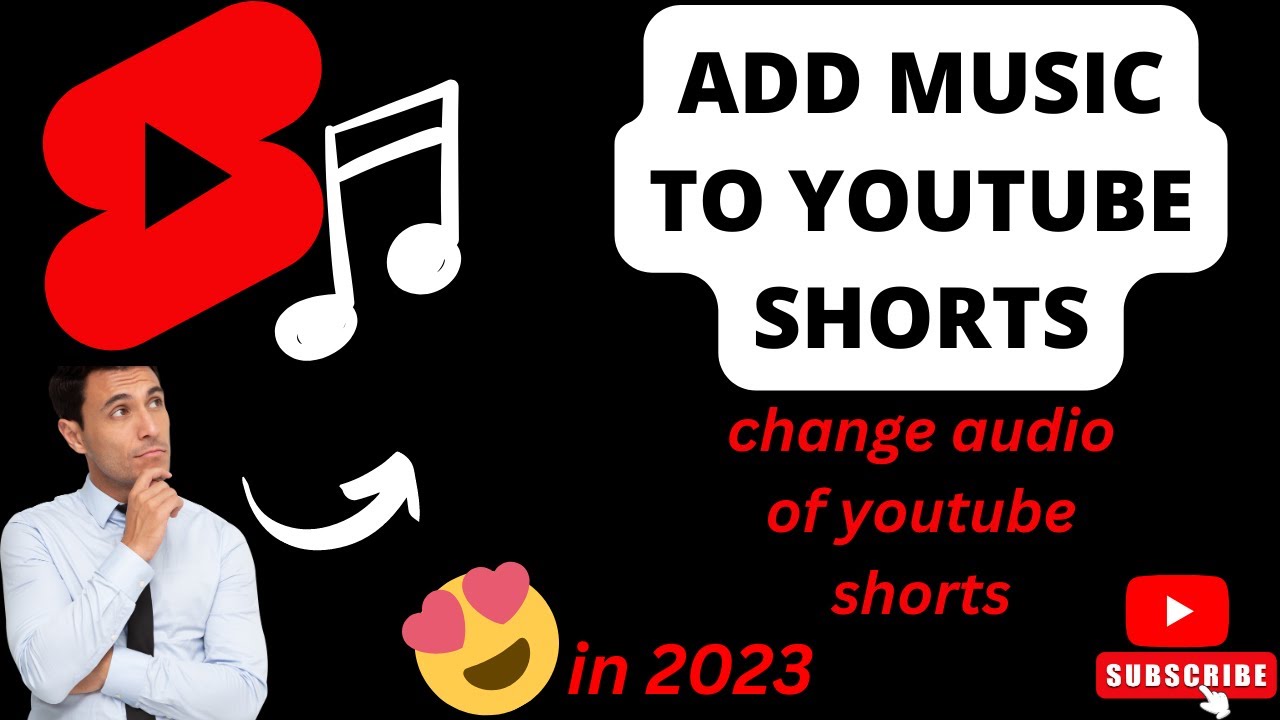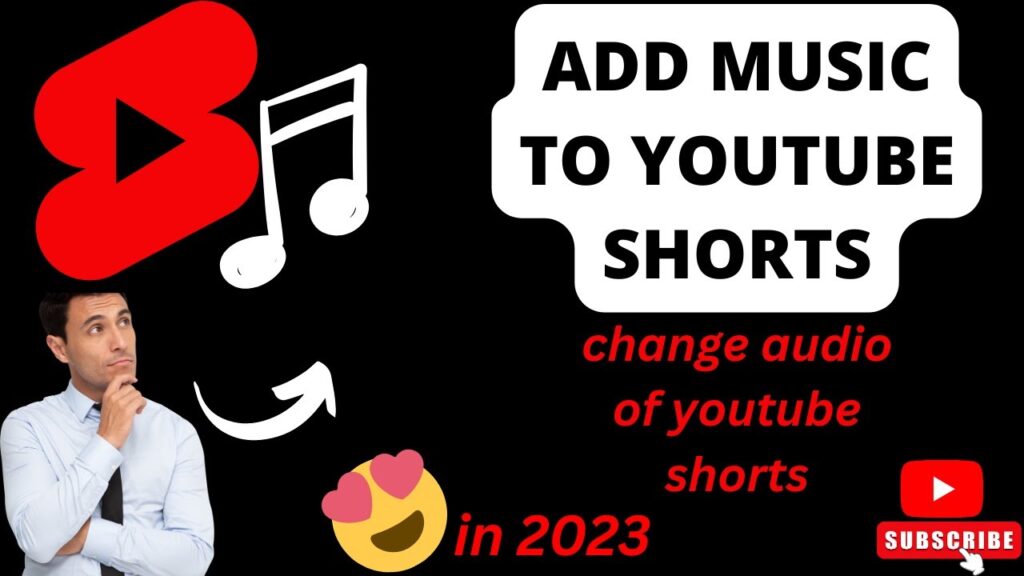
Why is My YouTube Shorts Audio Playing Twice? Troubleshooting and Solutions
Encountering audio issues while watching YouTube Shorts can be frustrating. One common problem users face is the audio playing twice, creating an echo or a distorted sound experience. If you’re asking yourself, “Why is my YouTube Shorts audio playing twice?” you’re not alone. This article delves into the various reasons behind this issue and provides practical solutions to resolve it, ensuring you can enjoy your short-form content without audio glitches.
Understanding the Problem: YouTube Shorts Audio Echo
The phenomenon of YouTube Shorts audio playing twice, or echoing, typically manifests as a noticeable delay or duplication of the sound. This can range from a slight reverberation to a distinct, overlapping audio track. Identifying the root cause is crucial for effective troubleshooting.
Potential Causes of Double Audio in YouTube Shorts
Several factors can contribute to the problem of YouTube Shorts audio playing twice. These can be broadly categorized into software-related issues, hardware malfunctions, and network connectivity problems.
Software-Related Issues
- YouTube App Glitches: Bugs within the YouTube application itself can sometimes cause audio playback errors.
- Outdated App Version: Using an older version of the YouTube app may contain bugs that have been fixed in newer updates.
- Operating System Issues: Problems with your device’s operating system (e.g., Android, iOS) can interfere with audio processing.
- Conflicting Apps: Other apps running in the background may be conflicting with YouTube’s audio playback.
- Browser Issues: If watching YouTube Shorts on a browser, the browser’s settings or extensions might be causing the problem.
Hardware Malfunctions
- Headphone/Speaker Issues: Faulty headphones or speakers can create echo effects or duplicate audio.
- Device Audio Settings: Incorrect audio settings on your device (e.g., surround sound settings) may cause the YouTube Shorts audio playing twice issue.
- Microphone Interference: In rare cases, if a microphone is active and picking up the speaker audio, it can create a feedback loop.
Network Connectivity Problems
- Slow Internet Connection: A poor internet connection can cause the video and audio to buffer incorrectly, leading to synchronization issues and the perception of duplicate audio.
- Data Packet Loss: Inconsistent network performance might result in data packet loss, which can disrupt audio playback.
Troubleshooting Steps: Fixing the Double Audio Issue
Now that we’ve identified the potential causes, let’s explore the solutions to fix the YouTube Shorts audio playing twice problem.
Basic Troubleshooting
- Restart the YouTube App: Close the YouTube app completely and reopen it. This often resolves temporary glitches.
- Restart Your Device: Rebooting your phone, tablet, or computer can clear temporary files and resolve underlying software issues.
- Check Your Internet Connection: Ensure you have a stable and strong internet connection. Try switching from Wi-Fi to mobile data or vice versa to see if the problem persists.
Software-Related Solutions
- Update the YouTube App: Go to the app store (Google Play Store or Apple App Store) and check for updates to the YouTube app. Install any available updates.
- Clear YouTube App Cache and Data: Clearing the app’s cache and data can remove corrupted files that might be causing the audio issue. Go to your device’s settings, find the YouTube app, and clear its cache and data. Note that clearing data will require you to log back into your YouTube account.
- Update Your Device’s Operating System: Make sure your device’s operating system is up to date. Check for updates in your device’s settings.
- Close Background Apps: Close any unnecessary apps running in the background to free up system resources and prevent conflicts.
- Try a Different Browser: If watching YouTube Shorts on a browser, try using a different browser to see if the problem is browser-specific. Also, clear your browser’s cache and cookies.
- Disable Browser Extensions: Disable any browser extensions that might be interfering with audio playback.
- Reinstall the YouTube App: If all else fails, uninstall and reinstall the YouTube app.
Hardware-Related Solutions
- Test with Different Headphones/Speakers: Try using different headphones or speakers to see if the issue is with your audio output device.
- Check Device Audio Settings: Ensure your device’s audio settings are configured correctly. Disable any surround sound or equalizer settings that might be causing the problem. Look for options like “Mono Audio” and ensure they are set correctly.
- Disable Microphone Access (Temporarily): If possible, temporarily disable microphone access for the YouTube app to rule out microphone interference.
Network Connectivity Solutions
- Reset Your Router: Resetting your router can resolve network connectivity issues.
- Move Closer to the Router: If using Wi-Fi, move closer to the router to improve signal strength.
- Contact Your Internet Service Provider: If you suspect there’s a problem with your internet service, contact your ISP for assistance.
Advanced Troubleshooting
If the above solutions don’t work, consider these advanced troubleshooting steps:
- Check YouTube Help Forums: Search the YouTube help forums for similar issues and solutions.
- Contact YouTube Support: Contact YouTube support directly for assistance.
- Factory Reset Your Device (Last Resort): As a last resort, you can try factory resetting your device. However, this will erase all data on your device, so be sure to back up your important files first.
Preventing Future Audio Issues
To minimize the chances of encountering the YouTube Shorts audio playing twice issue in the future, consider these preventive measures:
- Keep Your Apps and Operating System Updated: Regularly update your apps and operating system to ensure you have the latest bug fixes and improvements.
- Maintain a Stable Internet Connection: Use a reliable and fast internet connection for streaming YouTube Shorts.
- Avoid Running Too Many Apps Simultaneously: Close unnecessary apps to prevent performance issues.
- Regularly Clear Cache and Data: Periodically clear the cache and data of the YouTube app to remove accumulated temporary files.
Conclusion
Experiencing YouTube Shorts audio playing twice can disrupt your viewing experience, but by systematically troubleshooting the potential causes – software glitches, hardware problems, or network issues – you can often resolve the problem. By following the solutions outlined in this article, you can get back to enjoying your favorite YouTube Shorts without the annoying audio echo. Remember to keep your apps updated, maintain a stable internet connection, and troubleshoot methodically to identify the root cause. Happy watching!
[See also: YouTube Shorts Not Loading: Troubleshooting Guide]
[See also: How to Fix YouTube Playback Errors]